Modify beer menu
Modify your companies beer menu.
This guide provides information on modifying your companies beer menu.
The Craft Beer Updates menu system allows you to manage an extensive beer list that can be included in customer updates and online or custom printed menus.
The following instructions may only be performed when you are logged into the Craft Beer Updates Administration Center.
Logging on: using your web browser, navigate to http://craftbeerupdates.com/index.php/login
Add and display new beer
Use this feature to immediately add a beer and have it visible to your customers and displayed on printed menus.
-
- Using the menus along the top of the web page, select Menus and then Beer. The beer list is now displayed.
- Using your mouse, click on any one of the existing beer items and select New from the following pop-up.
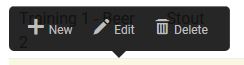
- A screen will be displayed where you may enter all information related to your beer.
- Ensure that you have selected ‘y’ in the section labeled ‘tap’, ‘growler’ or ‘offsale’. Selecting ‘y’ will display the beer in menus.
- When all edits are completed, you may select the OK button at the bottom of the data entry screen. Alternatively, if you may select the APPLY AND ADD NEW button to add another beer.
Editing details of an existing beer
Use this feature to change details of an existing beer.
- Using the menus along the top of the web page, select Menus and then Beer. The full beer list is now displayed.
- Using your mouse, click on the beer item you wish to edit and select Edit from the following pop-up.
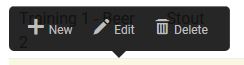
- A screen will be displayed for the selected beer.
- Update information where needed.
- Select the OK button at the bottom of the data entry screen when complete.
Hide an existing beer
Use this feature to hide an existing beer from being displayed to customers or being included on printed menus.
Use these instructions to hide a beer entirely or indicate the beer is no longer available in one or all of ‘tap’, ‘growler, ‘offsale’.
- Using the menus along the top of the web page, select Menus and then Beer. The full beer list is now displayed.
- Using your mouse, click on the beer you wish to hide and select Edit from the following pop-up.

- A screen will be displayed for the selected beer.
- Change the section labeled ‘tap’, ‘growler’ or ‘offsale’ from ‘y’ to ‘n’. Changing the value to ‘n’ (NO) will stop the beer from being displayed in menus. Changing all values to ‘n’ will remove the beer entirely from view.
- Select the OK button at the bottom of the data entry screen when complete.
Add beer now and show it to customers later
Use this feature if you wish to add a beer now but not display until later. By adding the item now you can save time later by simply marking the beer active later.
- Follow the instructions for ‘Add and display new food Item’
- Ensure the section labeled ‘tap’, ‘growler’ or ‘offsale’ is set to ‘n’.
- Select the OK button at the bottom of the data entry screen when complete.
Delete a beer from your list (FOREVER)
Use this feature when a beer is no longer being used, now or in the future.
WARNING: deleting a beer will remove it from the Craft Beer Updates system and it cannot be brought back.
- Using the menus along the top of the web page, select Menus and then Beer. The full beer list is now displayed.
- Using your mouse, click on the beer you wish to edit and select Delete from the following pop-up.

- A new screen will be displayed asking Are You Sure? Select Delete.